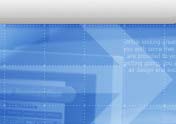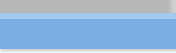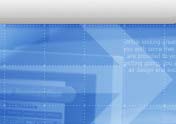 |
 |
 |
 |
 |
 |
 |
 |

|
| New 1U rackmount chassis and power supply design
passed Intel rigid testsing and being adopted in the Intel hosting center
|
|
more |
| CAI starts manufacture and assembly rackmount based
network appliance for Italy based company Petral.
|
|
more |
| CAI and Allen Bradley agreed to let CAI manufacture
rackmount chassis for its industrial and military computing division |
|
more |
|
 |
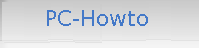
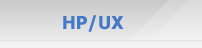
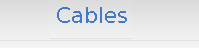
|
Fix Microsoft Word Document XML Error
What is this error: Part: /word/document.xml, Line: 2, Column:
Microsoft® Word 2007 sometimes can not open a word file just saved a minute ago. When you look the details, it
would say something like: Part: /word/document.xml, Line: 2, Column: with a huge number after Column:. This
is a software bug and caused by adding item into the Table of Contents.
Luckily, Microsoft Word document is a zipped file. You can actually upzip it and fix the problem. Here is how:
First, we assume the document name is fixme.docx. Finished document will be called fixed.docx.
1. Right mouse click on your document and select rename to fixme.docx to fixme.zip
2. Right mouse click on the fixme.zip and select "Extract Files..."
3. When the unzip screen pop up, select a safe place on your computer to put the unzipped file. Make sure
the place you selected is an empty directory.
4. Double click on the fixme directory then word directory, you will see a file named document.xml
5. Using notepad.ext to open this file: document.xml
6. In notepad.exe search for capital TOC which is not lower case and not have number or underscore connect to it
7. Next search for XE " where XE is also capital letters and not connected to anything.
8. Look around this XE and its surrounding text to make sure this is still in the TOC section.
9. If it is still in the TOC section, find the <w:fldChar w:fldCharType="begin"/> before XE
and <w:fldChar w:fldCharType="end"/>
10. Highlight the XML tag from the begin to end and delete it.
11. Save the file.
12. In the fixme folder, highlight all the directories and files, then right mouse click to archive them.
13. Select the zip format and create the archive fixed.zip.
12. Rename the archived file to fixed.zip into fixed.docx. It should be able to be opened by word now.
|
|