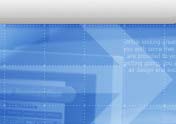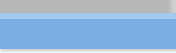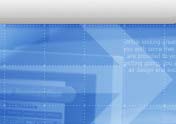 |
 |
 |
 |
 |
 |
 |
 |

|
| New 1U rackmount chassis and power supply design
passed Intel rigid testsing and being adopted in the Intel hosting center
|
|
more |
| CAI starts manufacture and assembly rackmount based
network appliance for Italy based company Petral.
|
|
more |
| CAI and Allen Bradley agreed to let CAI manufacture
rackmount chassis for its industrial and military computing division |
|
more |
|
 |
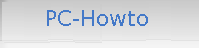
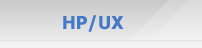
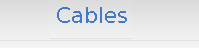
|
How to clean boot Windows
Method 1: How to perform a
clean boot procedure on a Windows Vista-based computer
Note You may experience a temporary loss of some services
functionality when you follow these steps. When you restore the settings, the
functionality will be restored. However, the original error message or behavior
may return.
|
1.
|
Click Start , type msconfig in the Start Search box,
and then press ENTER. , type msconfig in the Start Search box,
and then press ENTER.
 If
you are prompted for an administrator password or for a confirmation, type
the password, or click Continue. If
you are prompted for an administrator password or for a confirmation, type
the password, or click Continue.
|
|
2.
|
On the
General tab, click Selective Startup.
|
|
3.
|
Under Selective
Startup, click to clear the Load Startup Items check
box.
|
|
4.
|
Click
the Services tab, click to select the Hide
All Microsoft Services check box, and then click Disable
All.
|
|
5.
|
Click OK, and
then click Restart.
|
After the computer starts, test the game and see whether the
problems occur. If the problem does not occur, continue to Method 3 to
determine what is causing the problem.
Method 2: How to perform a
clean boot procedure on a Windows XP-based computer
Note You may experience a temporary loss of some services
functionality when you follow these steps. Restoring the settings restores the
functionality, but may result in the return of the original error message or
behavior.
|
1.
|
Click Start,
click Run, type msconfig in the Open box,
and then click OK.
|
|
2.
|
On the
General tab, click Selective Startup.
|
|
3.
|
Under Selective
Startup, click to clear the following check boxes:
|
|
Process SYSTEM.INI
File
|
|
|
Process WIN.INI File
|
|
|
Load Startup Items
|
|
|
4.
|
Click
the Services tab, click to select the Hide
All Microsoft Services check box, and then click Disable
All.
|
|
5.
|
Click OK, and
then click Restart.
|
After
the computer starts, test your game and see whether the problems occur. If the
problem does not occur, continue to Method 3 to determine what is causing the
problem.
|
|