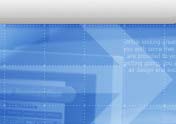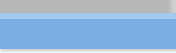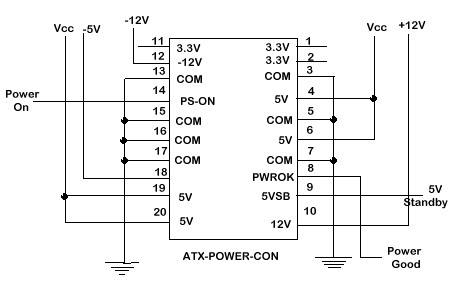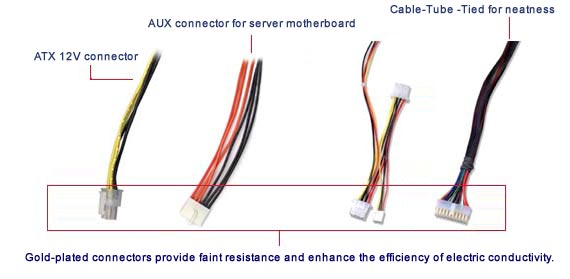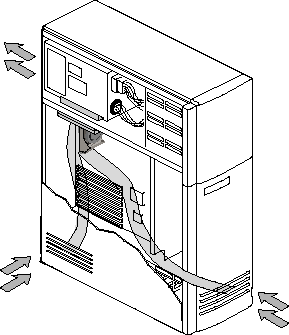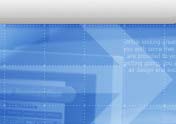 |
 |
 |
 |
 |
 |
 |
 |

|
| New 1U rackmount chassis and power supply design
passed Intel rigid testsing and being adopted in the Intel hosting center
|
|
more |
| CAI starts manufacture and assembly rackmount based
network appliance for Italy based company Petral.
|
|
more |
| CAI and Allen Bradley agreed to let CAI manufacture
rackmount chassis for its industrial and military computing division |
|
more |
|
 |
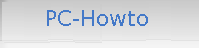
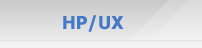
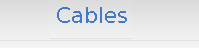
|
ATX Power/Cooling:
ATX Chassis:
-
Why the computer/fan does not turn on after I flipped the power
switch to ON located on the ATX power supply?
ATX power supply is different from AT power supply. It depends a
logic circuit on the motherboard to turn it on. Once you flipped
the power switch on the ATX power supply to on (some ATX power
supplies do not even have such a switch), the ATX power supply sends
a 5V 720MA current to the motherboard through pin 9 on the power connector.
That current is for WOL (Wake-up On Lan) and power on circuits. There is
a power-on jumper on the motherboard that connects to the pushbutton
located in front of ATX case. When the pushbutton is pressed, it sends
a signal to the mothboard, which in turn notifies the ATX power supply to turn
on the full power. The location of the power-on jumper on the
motherboard is manufacture dependent. You will
need to read your motherboard manual to locate that jumper. At any
event, do not try to manually jump-start the power supply without attaching
motherboard. Since the power supply is expecting certain sensing circuit
feedback to regulate the output voltage, munaully starting it without
attaching it to the motherboard could cause damage to the power supply.
-
How do I test if the power supply is bad?
WarningThis test is for those who have extensive electronics training.
Do not try this if you do not have extensive electronics training. Make sure there is enough load
connected to the power supply before testing ( at least motherboard and one hard drive)!
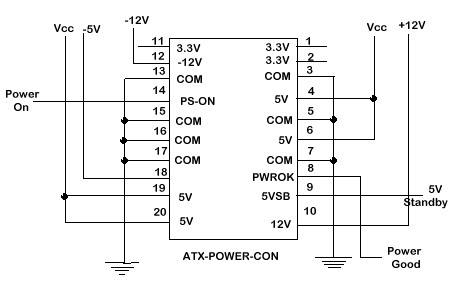
ATX power connector is layout like above. 5VSB constantly provides 5V power
to the connector through pin 9. If you have a voltmeter, while the power
supply fan does not turn on, you could identify which pin is pin 9. Normally
there is a clip on the connector between pin 15 and 16. If you can
identify pin 14, which is power-on pin, you can using a piece of wire short the
pin 14 and 15. If you power supply has power connected to it and power switch on
the power supply is on, you will see the fan is turnning by now. Otherwise, your
power supply may have problem.
-
What kind of power supply do I need to buy for AMD and Pentium 4?
To support the faster CPU speed, both AMD and Intel have new requirement to the power
supply to be used for their new processors. The most important factor for selecting
the correct power supply is the output DC current for the processors and motherboard.
For most AMD processors, the 5V supply must provide at least 18A. For the new Intel
P4 processors, the 5V must provide at least 20 amperes. Both AMD and Intel P4 also require
the +5V standby can provide at least 720mA or more. Without suffcient 5V and 12V
current from the power supply, the system may become unstable/unreliable and may
experience difficulty to power up the system. The minimum wattage required for a Intel P4
system is 230W.
For server motherboard stability, Intel recently also developed the new power supply requirement
for server board. The power supplies for the new Intel P4 server boards recommended to have
following connectors: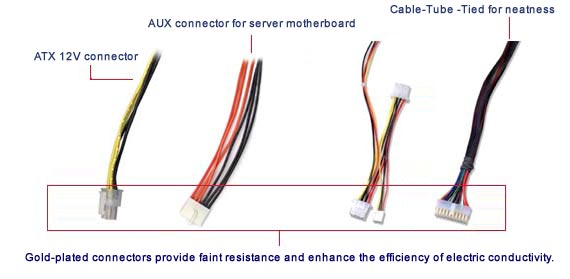
The purpose of those connectors are for the current to go directly from power supply to the point where
the current draw the most, thus improve the server stability.
-
How to tell a power supply's real wattage?
Many cutomers emailed us asking this question. It is difficult to tell by looking or
reading the labels. To be accurate, you will need an instrument to measure it. Roughly,
you might be able to tell by the weight. Yes, by the weight! Faked 300W power supply
has the similar weight as the 250W power supply. Real 300W poewr supply is much heavier
than the 250W power supply, due to the heatsink is larger, and components must be able
to handle larger current. To the manufacture, it will cost close to $28 USD
marterial to make a 300W power supply, not including the labor and shipping. If someone
selling a computer case including a 300W power supply totally less than $30, you know that
is not real!
-
What is the difference between the ATX and the microATX (uATX) chassis?
Full size ATX motherboards may be integrated with a chassis that complies with the
ATX 2.01 or later specification.
The microATX specification was released in January 1998 and is a derivative of the ATX2.01
specification. The purpose behind drafting this specification was to provide a lower cost
platform solution that was backward compatible to standard ATX2.01.
The microATX motherboard may be integrated into either a full size ATX or a microATX chassis
that meets the ATX2.01 or later specification. The full size ATX motherboard may be integrated
into a full size ATX chassis and may not be integrated into a microATX chassis. More detailed
information on both the ATX and microATX chassis is available on their dedicated web sites at
http://www.teleport.com/~atx and http://www.teleport.com/~microatx.
Note: A thorough evaluation needs to be performed by the system manufacturer on
the ATX or microATX (uATX) chassis chosen. The system manufacturer is responsible for
ensuring that there is adequate airflow and cooling for the processor. Our cases are
designed with all these possible situations in mind, so the cooling is never a problem.
We also recommend all the systems installing the optional cooling fan so that it will
never have overheat problem in the hot summer.
- Do I need a special chassis for
microATX motherboards?
The microATX motherboards can be integrated into a micro tower chassis and powered by lower
wattage power supplies. The microATX motherboards can also be integrated into the full
ATX 2.01 (or later) compliant chassis like the one being sold on our web site.
Power Supply:
- What special power supply
requirements does the ATX motherboard have?
The ATX motherboard is designed to operate with at least a 145 Watt power supply for
typical system configurations. A higher-wattage supply may be required for heavily-loaded
configurations. The power supply must provide +5VSB (voltage stand by) with 720mA of
current (see the ATX2.01 or later
specification). If the power supply does not supply sufficient current, some system
configurations with the motherboard may not power up. Additionally, if the power
supply can not supply sufficient current, and does not have overload protection, the
power supply may be damaged. That is why we pay close attention to the manufacture
process of the power supply in our case so that it would not be a problem of the end
users. If you are using AMD CPU chip, it is recommended to use
AMD Certified power supply.
- What power supply requirements
does the ATX motherboard have if a WOL (Wake on LAN*) capable Network Interface Card
(NIC) is installed?
A power supply that provides at least 720mA on 5VSB must be used when building a
WOL capable system.
If your power supply is not capable of meeting the 720 mA current requirement, your system
may not power up. Also you could experience damage to your power supply if it does not have
any over-current protection. Please contact your system integrator to see if your power
supply meets the 720 mA current requirement. All of our power supplies are meet or
exceed the ATX 2.01 requirement, so that it is never a problem for our customers.
If you are using a WOL capable NIC but are not using the WOL capability you can remove the
cable from the NIC to the WOL header on the motherboard. This will prevent the NIC from
drawing additional current from the 5VSB.
System
Airflow
This section explains why our cases are better than many the "fancy" looking
ones out there. The heat problem with those fancy ones will kill their
motherboards. Our case will allow heat exhausted from the case easier. In
addition, we always offer the system fan option to allow the system running
in the room temperature without special air conditioning cooling need.
System airflow is determined
by:
- Chassis design
- Chassis size
- Location of chassis air intake and intake vents
- Power supply fan capacity and venting
- Location of processor(s) slots
- Placement of add-in cards and cables
System
integrators must ensure airflow through the system to allow
the fan heatsink to work effectively. Proper attention to
airflow when selecting subassemblies and building PCs is important
for good thermal management and reliable system operation.
Integrators
use three basic motherboard-chassis-power supply form factors
for desktop systems: ATX, microATX, and the older Baby AT
form factor.
Intel
recommends the use of ATX form factor motherboards and chassis
for the boxed Pentium II Processor.
The ATX form factor simplifies assembly and upgrading of PCs,
while improving the consistency of airflow to the processor.
With regard to thermal management, ATX components differ from
Baby AT components in that the processor slot is located close
to the power supply, rather than to the front panel of the
chassis. Power supplies that blow air out of the chassis provide
proper airflow for active fan heatsinks. The boxed processor's
active fan heatsink cools the processor much more effectively
when combined with an exhausting power supply fan. Because
of this, the airflow in systems using the boxed processor
should flow from the front of the chassis, directly across
the motherboard and processor, and out of the power supply
exhaust vents. Figure 1 shows proper airflow through an ATX
system to achieve the most effective cooling for a boxed processor
with an active fan heatsink. For the boxed Pentium II Processor,
chassis that conform to the ATX Specification Revision 2.01
or later are highly recommended.
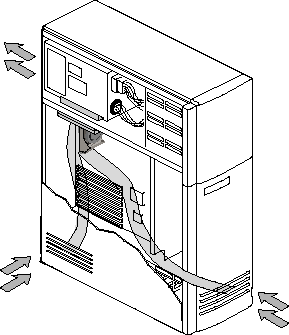
Figure 1. System Airflow through ATX Tower Chassis
Optimized For the Boxed Processor With an Active Fan Heatsink
MicroATX chassis differ from most ATX chassis
in that the power supply locations vary and they may use SFX
or ATX power supplies. Thermal management improvements that
apply to ATX chassis will also apply to microATX. Our Mini Tower
case fit in the category of microATX and satisfy Intel's spec.
Our middle and full ATX case all tested and satisfy the Intel ATX 2.01/2.03 spec.
The following is a list of guidelines to be
used when integrating a system. Specific mention of Baby AT,
ATX, or microATX components is made where necessary.
-
Provide
sufficient air vents: Systems must have adequate air
vents in addition to a fan. Chassis vents must be fully
functional. Integrators should be careful not to select
chassis that contain cosmetic vents only. Proper location
of vents results in a good stream of air flowing over
the processor. For Baby AT systems, intake vents on the
front of the chassis allow air to flow over the processor.
For ATX and microATX systems, exhaust vents in the chassis
allow air already forced over the processor (by the power
supply) to flow out of the chassis.
-
Power
supply air flow direction: It is important to choose
a power supply with a fan that moves air in the proper
direction. For Baby AT systems, the power supply fan acts
as an exhaust fan, venting system air outside the chassis.
-
Power
supply fan strength: For some chassis that are running
too warm, changing to a power supply with a stronger fan
can greatly improve airflow. If that is not an option, add
an additional system fan.
-
System
fan--should it be used? Some chassis may contain a
system fan to assist airflow. A system fan is typically
used with passive heatsinks. With fan heatsinks, however,
a system fan can have mixed results. Thermal testing both
with a system fan and without the fan will reveal which
configuration is best for a specific chassis. When a fan
heatsink is used on the processor, changing to a power
supply with a stronger fan is usually a better choice
than adding a system fan.
-
System
fan airflow direction: When using a system fan, ensure
that it moves air in the same direction as the overall
system airflow. For example, a system fan in a Baby AT
system should act as an intake fan, pulling in additional
air from the front chassis vents.
-
Protect
Against Hot Spots: A system may have a strong airflow,
but still contain "hot spots." Hot spots are
areas within the chassis that are significantly warmer
than the rest of the chassis air. Such areas can be created
by improper positioning of the exhaust fan, adapter cards,
cables, or chassis brackets and subassemblies blocking
the airflow within the system. To avoid hot spots, place
exhaust fans as needed, reposition full-length adapter
cards or use half-length cards, reroute and tie cables,
and ensure space is provided around and over the processor.
Keep Power On
or Off?
People debate a lot on this topic. Lets take a look what is good for turning
system off everyday. First, that saves electricity and saves the environment; Secondly,
it reduces the wear on the fans, hard disk and other moving parts, reduces the electronics
components aging. What is good about keep computer on all the time, then? It
can save time, it is on whenever you like to use it.
If your computer stays in a home or an office that maintaining close to constant temperature,
preferably under 80 degrees, there is no harm done to turn it off whenever you finish using
it. However, if the computer stays in a place that temperature varies a lot, like in a
warehouse that could go up to 110 degree during the day and goes down to 60 degree in the
night, it is better to keep the computer up and running. In that kind of situation, the
temperature creates a lot of tension on the electronics components in the power supply
or motherboard, having the computer on all the time helps maintaining the components not being
broken apart by the mechanical force(heat expansion and cold contraction).
If you decide to keep your computer on all the time, make sure check all the fans every
3 to six months. Fans tend to wear out quickly in that kind of situation. If fan locked
up and not replaced, the power supply or motherboard will overheat and quit working shortly
after. It is better to replace the fan before it worn out completely. Choosing ball bearing
fans and industrial chassis will also help the system last longer.

|
|